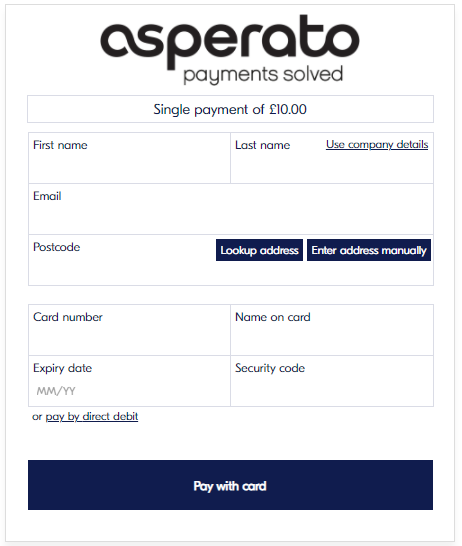Payment page
The standard payment template is provided by Asperato and will look similar to the following:
Template features
Out of the box, the template is highly dynamic and responds to a number of different parameters:
- Amount
- Frequency (including one off payments)
- Payment types (including combinations of payment types, such as Card & Direct Debit, Paypal & Direct Debit, Card, Paypal & eCheck, etc.)
- Address data (can be pre-populated)
- URL to navigate to on completion of the payment
The template also has the following dynamic elements built in:
- Notification if the Salesforce webservice cannot be contacted
- UK postcode checker & lookup
- Display of card type based on card number
- Validation of card number using Luhn algorithm
- Display of issue number & start date fields only if the card requires it
- Validation of security code as 3 or 4 digits depending on the card type
- Ability to switch between Card, Direct debit, eCheck or Paypal on the fly
- Ability to enter IBAN or distinct local bank details for all BACS / SEPA European Direct Debit countries
- Automatic hiding / showing and labelling of local bank detail fields based on selected country
- Compliant to BACS and SEPA scheme rules, correct compliance labelling is determined by scheme rules in the selected country
- Choice of payment type to show by default
The template is fully responsive, works on all the latest versions of major browsers, and is routinely updated by Asperato to work with new card ranges and payment types.
Minor stylistic changes
Minor stylistic changes, such as the fonts, colours and logo used can be made by Asperato. The full list of these changes includes:
- Changing page font
- Changing button colours (text and background in both normal and hover mode, and border)
- Changing link colour
- Changing the logo (ideal size is 400px wide and 80px high, though the height is the key factor. Any bigger and you risk truncation). We can also remove the logo completely if required.
- Changing the page title
- Hide / show "pay as company" link
- Hide / show postcode lookup
- Hide / show billing address
- Switching between IBAN and local details for Direct Debits
- Changing the 'processing' gif from the default gears
- Changing the favicon (the icon that appears in the browser's tab for the website.)
If you would like any customised changes in this regard, contact support@asperato.com with details of the changes required since we will have to apply these customisations for you.
Using the paypage template as an overlay
The simplest way of using the template is as an overlay - this can be achieved by inserting minimal Javascript into an existing web page.
Please note that this overlay library is intended to be used as a simple mechanism to show a payment page overlay that then returns back to the place it started from. If you want to do anything more sophisticated then you should look at the source of the library and create your own version of it.
The parameters that are used for setting up the overlay are equivalent to the parameters specified in the "eCommerce URL" (which can be found on any payment record):
- The "pid" parameter on the URL is the "paymentRef" parameter on the overlay
- The "pmRef" parameter on the URL is the "customerRef" parameter on the overlay
- The “dit” parameter on the URL is the “key”
For example, if the URL on a payment record is https://demo.protectedpayments.net/PMWeb1?pmRef=121&pid=a031n00000XGkm5&locale=en-GB&dit=9527c1725cc56eb739d452651a46bc29e286ac6d7b63994f16b035f746455179, then the customerRef parameter would be 121, and the paymentRef parameter would be a031n00000XGkm5.
To use the template as an overlay, just three bits of Javascript are needed:
- The following should be inserted in the
<head>tag of the document:
<script src="https://live.protectedpayments.net/donationline/newnew/asperato-form-1.0.js"></script>
- The following also needs to be inserted somewhere in the initialisation of the page (eg. in
<head>orwindow.onload):
let form = new PaymentFormDisplay(
{
customerRef: 9797, //Replace with your customer reference
environment: "test" //"test", "live"
}
);
As per the comment, the customer reference 9797 is an example and will need to be changed to your Asperato customer ID (obtained when you connect your Saleforce Org to Asperato.)
Also, as per the comment, the environment name is available in the payment page URL. For example, if the URL on a payment record is "https://test.protectedpayments.net/PMWeb1?pmRef=121&pid=a031n00000XGkm5&locale=en-GB&dit=9527c1725cc56eb739d452651a46bc29e286ac6d7b63994f16b035f746455179" then "test" is the environment name.
- The following code will need to be called to show the form (such as in the
onclickattribute of a button):
form.showForm(
{
paymentRef: "a030Y008393c4E4",
dit: "a030Y008393c4E487647bdbnfjhsgvd83yghsd" //Obtain the value of "dit" from "data integrity token" field available on payment record. This field is available 2.17+ and is used to enforce the data integrity
}
);
The above example will show the form for a particular payment reference in Salesforce, and will be pre-populated with the relevant details (amount, frequency, and so on.)
You may also set the default payment type shown on the payment page:
form.showForm(
{
paymentRef: "a030Y008393c4E4",
defaultPayType: "dd", //"card", "dd", "paypal" or "echeck"
dit: "a030Y008393c4E487647bdbnfjhsgvd83yghsd" //Obtain the value of "dit" from "data integrity token" field available on payment record. This field is available 2.17+ and is used to enforce the data integrity
}
);
To access a visualforce page in the Lightning community we have to make it available for lightning experience by enabling the Available for Lightning Experience, Lightning Communities, and the mobile app checkbox on Visualforce page in setup.
Using the paypage template in a Lightning Component
To use the paypage template in a Lightning Component, follow the steps below:
- Download the script from below URL, and save it in a new Javascript file
https://live.protectedpayments.net/donationline/newnew/asperato-form-lighnting-1.0.js
- Add this new file in a new static resource named PayPageJS
- Add below code in lightning component
<ltng:require scripts="{!$Resource.PayPageJS}" afterScriptsLoaded="{!c.onScriptLoad}"> </ltng:require>
- Add below code in lightning component controller
({
onScriptLoad: function(component, event, helper) {
var form = new PaymentFormDisplay(
{
customerRef: 9797, //Replace with your customer reference
environment : "test" //"test", "live"
}
);
form.showForm(
{
paymentRef: "a030Y008393c4E4", // Replace with payment Id
dit: "a030Y008393c4E487647bdbnfjhsgvd83yghsd" //Obtain the value of "dit" from "data integrity token" field available on payment record. This field is available 2.17+ and is used to enforce the data integrity
}
);
}
})
- To access this page in a Salesforce Community, add the payment page URL in CSP Trusted Sites in the Salesforce Community. For example, if the URL on a payment record is
https://live.protectedpayments.net/PMWeb1?pmRef=121&pid=a031n00000XGkm5&locale=en-GB&dit=9527c1725cc56eb739d452651a46bc29e286ac6d7b63994f16b035f746455179, then addhttps://live.protectedpayments.netin CSP Trusted Sites in salesforce.
Also implement the forceCommunity:availableForAllPageTypes interface in lightning component
<aura:component implements="forceCommunity:availableForAllPageTypes">
Warnings & Errors
If you run into problems then we would advise keeping an eye on your browser's console - many common issues (unknown fields, required fields not specified, field vales in the wrong format, etc.) are printed there as warnings or errors.
Using the template in an iframe
Many customers wish to use the template in an iframe as part of their existing site, rather than displaying it as a standalone page - this is supported by Asperato, as long as the containing site is served over TLS1.2 or newer. Please make sure your iframe element is large enough to contain the payment form without any scrollbars. We recommend a size of at least 500px width and 1000px height.
Non-secure pages may not iframe the Asperato payment page in this way, as customers have no easy way of determining that the iframe itself is secure if the surrounding page is not.
PostMessage events
There are a number of standard postmessage events that occur when the template is operating in iframe mode. The postmessage content is a simple string. The values and their related events are documented in the table below.
| Text string | Event |
|---|---|
| asp--redir:REDIR URL | On redirect to an external authorisation page (such as in the case of Paypal.) This message contains the value of that URL, so on receiving this message the parent page may choose to close the iframe and launch the new in a new tab / window. |
| asp--exit-screen | On load of the payment success screen |
| asp--error--value:ERROR MESSAGE | On load of the payment error screen, this message contains the value of the error message displayed to the user. |
| asp--error-screen | On load of the payment error screen |
| asp--error | When the Close Without Retry button is pressed on the error page |
| asp--complete | When the Finish button is pressed on the exit page |
| asp--cancel | When the cancel link is pressed on the main pay page |
| asp--processing | When the processing gears are displayed, after the user has submitted the form |
| asp--pcdialog | When the postcode lookup dialog is displayed |
| asp--dddialog | When the DD confirmation dialog box is displayed (allows the parent frame to refocus the iframe using "window.scrollTo(0,0)") |
By implementing an appropriate listener in the parent HTML you can make decisions based on these postmessage events.
For example if you want to suppress the display of the success screen then you can close the iframe when the listener detects the text content "asp--exit-screen" in the body of the postmessage.
Please note that we may add additional postmessage events from time to time - you must make sure that your integration won't cause an error if it receives a postmessage that it doesn't know about (ignoring it is fine.)